Electronics/Gadgets
How to Reset Blink Mini Camera In 2 Easy Steps
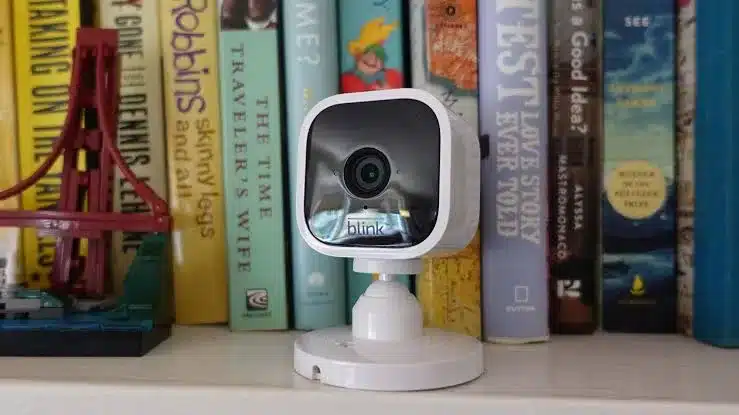
If you’re looking to reset your Blink Mini Camera, it’s a fairly simple process. Resetting your Blink Mini camera can be a helpful way to troubleshoot problems or restore the camera to its factory default settings.
This article will explain why you might need to reset your Blink Mini camera and how to reset blink mini camera using the Blink app or the reset button on the camera.
Why Reset a Blink Mini Camera?
There are a few common reasons why you might need to reset your Blink Mini camera:
- The camera is not connecting to Wi-Fi.
- The camera is not responding to commands.
- The camera is experiencing other technical issues.
- You want to troubleshoot problems with your Blink system as a whole.
- You want to restore the camera to its factory default settings.
How to Reset Blink Mini Camera Using the Blink App
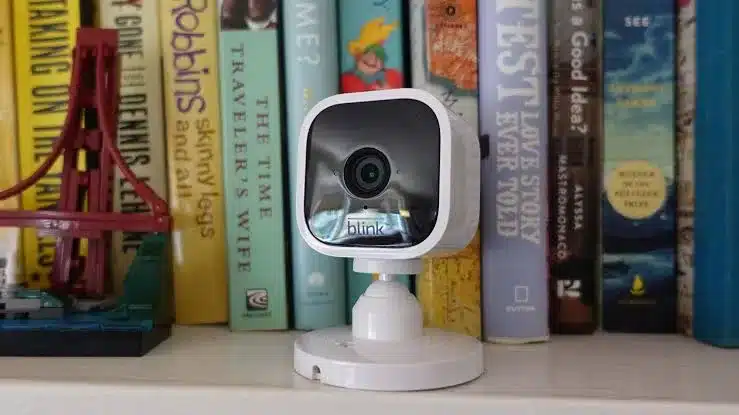
To reset your Blink Mini camera using the Blink app, follow these steps:
1. Open the Blink app on your smartphone or tablet.
2. Tap on the Blink Mini camera that you want to reset.
3. Tap on the Settings gear icon.
4. Tap on Device Information.
5. Scroll down and tap on Delete Device.
6. Tap on Delete Device again to confirm.
Once you have deleted the camera from your Blink system, you can reset it to factory default settings. To do this, press and hold the reset button on the camera for 20 seconds. The LED light on the camera will start blinking rapidly. Once the LED light turns solid blue, the reset is complete.
How to Reset Blink Mini Camera Using the Reset Button

To reset your Blink Mini camera using the reset button, follow these steps:
1. Locate the reset button on the bottom of the Blink Mini camera.
2. Use a paperclip or a small screwdriver to press and hold the reset button for 20 seconds.
3. The LED light on the Blink Mini camera will start blinking rapidly.
4. Once the LED light turns solid blue, the reset is complete.
READ MORE: How to Install Blink Doorbell In 3 Easy Steps
Troubleshooting Issues with a Blink Mini Camera
If you are having problems with your Blink Mini camera, resetting it may help to resolve the issue. Here are some common problems that can be fixed by resetting your Blink Mini camera:
- The camera is not connecting to Wi-Fi.
- The camera is not responding to commands.
- The camera is experiencing other technical issues.
- The camera is not recording video or audio.
- The camera is not sending notifications.
If you have tried resetting your Blink Mini camera and you are still having problems, you may need to contact Blink support for assistance.
FAQs About Resetting a Blink Mini Camera
1. What happens to my Blink Mini camera’s recordings after I reset it?
Your Blink Mini camera’s recordings will not be deleted when you reset it. However, you will need to reconnect the camera to your Blink system before you can view or download your recordings.
2. How long does it take to reset a Blink Mini camera?
It takes about 20 seconds to reset a Blink Mini camera using the reset button.
3. Can I reset my Blink Mini camera while it is plugged in?
Yes, you can reset your Blink Mini camera while it is plugged in.
4. Should I reset my Blink Mini camera if I am having problems with my Blink system as a whole?
Yes, resetting your Blink Mini camera can be a helpful way to troubleshoot problems with your Blink system as a whole.
5. What are the benefits of resetting my Blink Mini camera?
There are a few benefits to resetting your Blink Mini camera:
- It can help to resolve problems with the camera’s Wi-Fi connection, responsiveness, and other technical issues.
It can help to improve the overall performance of the camera.
It can remove any customizations that you have made to the camera, such as its name and location. - 6. What are the risks of resetting my Blink Mini camera?
- There are a few risks associated with resetting your Blink Mini camera:
- You will lose all of your camera’s settings, including its Wi-Fi connection, name, and any other customizations that you have made.
- You will need to reconfigure your camera from scratch after resetting it.
If you have any recordings that you want to keep, you should back them up before resetting your camera.
7. When should I not reset my Blink Mini camera?
You should not reset your Blink Mini camera if you are not experiencing any problems with the camera. Resetting your camera will erase all of its settings, so you will need to reconfigure it from scratch. If you are not sure whether or not you should reset your camera, you should contact Blink support for assistance.
8. What are some tips for resetting my Blink Mini camera successfully?
Here are a few tips for resetting your Blink Mini camera successfully:
- Make sure that your camera is plugged in before you start the reset process.
- Press and hold the reset button for the full 20 seconds.
- Do not release the reset button until the LED light on the camera turns solid blue.
- After the reset is complete, you will need to reconnect your camera to your Blink system before you can use it.



















