Finance
How to Download and Use the Easybuy App

Welcome to our article on how to download and use the EasyBuy app! In this article, we will be looking at the simple steps to getting this user-friendly shopping app on your device. Whether you’re a seasoned online shopper or new to the world of e-commerce, EasyBuy is designed to provide a seamless and hassle-free shopping experience.
What is the EasyBuy App?

The app is a popular e-commerce platform that offers a wide range of products from various categories, including fashion, electronics, home essentials, and more. With a user-friendly interface, this app aims to simplify your shopping experience, providing you with convenience at your fingertips. From browsing through a vast collection of products to placing orders and tracking deliveries, EasyBuy offers a seamless and enjoyable shopping journey.
How to Download the EasyBuy App
To start using the app, follow these simple steps to download it to your device:
Step 1: Visit the App Store or Google Play Store.
Open your device’s app store, either the App Store (for iOS devices) or the Google Play Store (for Android devices). These stores are pre-installed on your device.
Step 2: Search for EasyBuy
In the search bar, type “EasyBuy” and tap on the search button. The app should appear in the search results.
Step 3: Install the Easybuy apk
Tap on the EasyBuy app icon and then select the “Install” or “Get” button. The app will automatically start downloading and installing on your device.
Step 4: Launch the App
Once the installation is complete, locate the app on your device’s home screen or app drawer and tap on it to launch the app.
How to Create Your EasyBuy Account
After launching the app, you’ll need to set up an account to access its features. Follow these steps to get started:
Step 1: Sign up
Tap on the “Sign Up” or “Register” button on the app’s homepage. You will be prompted to provide your personal information, including your name, email address, and a secure password.
Step 2: Verify your email
Once you’ve entered your details, they will send a verification email to the address you provided during registration. Open the email and click on the verification link to confirm your account.
Step 3: Complete Your Profile
After verifying your email, you’ll be prompted to complete your profile. Provide additional information, such as your shipping address and payment preferences, to ensure a smooth checkout process.
Step 4: Start Exploring and Shopping
Congratulations! You’re now ready to browse the wide array of products available on the app. Use the search bar or explore different categories to find the items you desire. Click on a product to view detailed information, including images, descriptions, and customer reviews.
How to Place an Order and Track Deliveries on EasyBuy
Once you’ve found the perfect item on EasyBuy, follow these steps to place an order:
Step 1: Add to Cart
Click on the “Add to Cart” or “Buy Now” button located on the product page. You can continue shopping and add multiple items to your cart.
Step 2: Proceed to Checkout
Once you’ve added all your desired items, navigate to your shopping cart. Review the items in your cart and click on the “Proceed to Checkout” button.
Step 3: Review and Confirm Order Details
On the checkout page, carefully review the items, quantities, and prices. You may have the option to apply any available discounts or promotional codes. Ensure that your shipping address and payment information are accurate before proceeding.
Step 4: Choose Payment Method
EasyBuy offers various secure payment options, such as credit and debit cards, digital wallets, and cash on delivery. Select your preferred payment method and provide the necessary details.
Step 5: Place Your Order
After reviewing all the details, click on the “Place Order” button to finalize your purchase. You will receive an order confirmation notification along with an estimated delivery date.
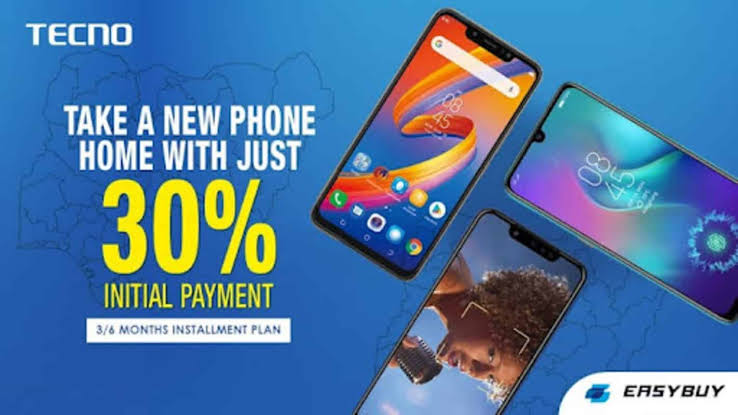
Step 6: Track Your Delivery
EasyBuy understands the importance of knowing the status of your order. You can easily track your delivery within the app. Simply go to the “My Orders” section and select the order you want to track. You will be able to see real-time updates, including the current location of your package.
Additional Features on Easybuy
Apart from its core shopping functionality, the app offers several additional features to enhance your experience:
Wishlist: Save items you’re interested in by adding them to your wishlist. This feature allows you to keep track of products you plan to purchase later.
Notifications: Stay informed about the latest offers, promotions, and discounts through push notifications. You can customize your notification preferences within the app settings.
Reviews and Ratings: Make informed purchasing decisions by reading product reviews and ratings from other customers. You can also contribute your own feedback to help fellow shoppers.
Customer Support: EasyBuy provides a dedicated customer support team to assist you with any queries or concerns. Access the “Help Center” section within the app for assistance or to initiate a support ticket.
READ MORE: Moniepoint Login: How To Login Or Create Account
Conclusion
Start your journey today and enjoy the convenience of online shopping at your fingertips! Remember, if you have any further questions or need assistance, the EasyBuy app’s customer support team is always ready to help.
Frequently Asked Questions
1. Is the EasyBuy app available for both iOS and Android devices?
Yes, the EasyBuy app is available for both iOS and Android devices. You can download it from the App Store for iOS devices or the Google Play Store for Android devices.
2. Can I shop from multiple categories on the EasyBuy app?
Absolutely! The EasyBuy app offers a wide range of categories, including fashion, electronics, home essentials, and more. You can easily explore and shop in various categories based on your preferences.
3. How can I track my order on the EasyBuy app?
Tracking your order on the EasyBuy app is simple. Just go to the “My Orders” section within the app and select the order you want to track. You will be provided with real-time updates on the status and location of your package.
4. What payment options are available on the EasyBuy app?
EasyBuy offers multiple secure payment options to choose from. You can pay using credit or debit cards, digital wallets, or opt for cash on delivery, depending on your convenience and availability.
5. Is customer support available on the EasyBuy app?
Yes, EasyBuy provides dedicated customer support to assist you with any queries or concerns. You can access the “Help Center” section within the app to find answers to commonly asked questions or initiate a support ticket for personalized assistance.



















