Entertainment
How to Play DS Games on iPhone: A Step-By-Step Guide

Nintendo DS (DS) games have gained immense popularity over the years with their unique gameplay experiences and diverse game library. If you are a fan of Nintendo DS games and own an iPhone, Good news! You can now enjoy your favorite DS games on your iPhone using a few simple steps.
In this article, we will be looking at how to play ds games on iphone.
How To Play Ds Games On Iphone

1. Get An Emulator
What is an emulator?
To play DS games on your iPhone, you will need an emulator. An emulator is software that allows your iPhone to run games designed for a different platform, in this case, the Nintendo DS. There are several emulators on iphone, but one of the most popular and reliable ones is iNDS.
How to Download an Emulator
1. Open the App Store on your iPhone.
2. In the search bar, type “iNDS” and tap the search button.
3. Look for the iNDS emulator app and tap on it.
4. Tap the “Get” button to download and install the app on your iPhone.
2. Get DS game ROMs
To play DS games on your iPhone, you will need game ROMs. ROMs are digital copies of DS games that can be played on emulators. Here’s how you can get DS game ROMs:
1. Open Safari or any other web browser on your iPhone.
2. Search for websites that offer DS game ROMs. Remember to use reputable sources to ensure you’re downloading legally and safely.
3. Choose the DS game ROMs you want to download. Look for ROMs with a.nds file extension.
4. Tap the download link and wait for the ROM to download.
3. Adding ROMs to the Emulator
Once you have downloaded DS game ROMs, you need to add them to the iNDS emulator. Follow these steps:
1. Launch the iNDS app on your iPhone.
2. Tap the “+” button in the top-right corner of the screen to open the ROM selection menu.
3. Locate the downloaded DS game ROM file and tap on it to add it to the emulator.
4. Wait for the emulator to load the ROM. Once loaded, you will be able to see the game in your iNDS library.
READ MORE: 20 Ways to Fix a Frozen Windows Desktop (It Works!)
Study In The U.S: AISES Scholarships 2023
4. Playing DS games on the iPhone
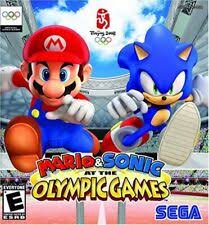
Now that you have the emulator and game ROMs ready, it’s time to start playing DS games on your iPhone. Here’s how:
Step 1: Open the iNDS app on your iPhone.
Step 2: Tap on the game you want to play from your iNDS library.
Step 3: The game will start loading, and you will be able to play it using the on-screen controls provided by the emulator.
Step 4: Customize the controls by going to the “Settings” menu in the iNDS app. You can adjust the size and position of the buttons to suit your preferences.
Additional Tips
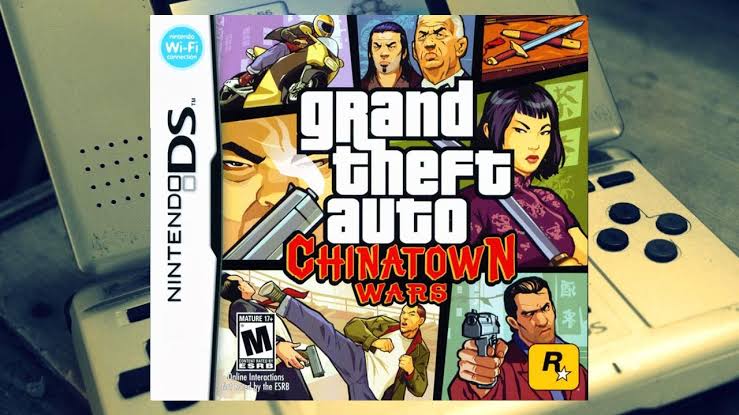
Here are some additional tips to enhance your DS gaming experience on your iPhone:
1. Screen Orientation: Rotate your iPhone to landscape mode for a better gaming experience, as it closely resembles the layout of the Nintendo DS.
2. Save States: Take advantage of the emulator’s save state feature, which allows you to save your progress at any point in the game. Simply tap the save button in the emulator’s interface.
3. Controller Support: If you prefer physical buttons for gaming, you can connect a compatible external controller to your iPhone via Bluetooth and use it to play DS games on the emulator. Check the iNDS app’s settings or consult the controller’s user manual for instructions on how to pair it with your iPhone.
4. Customizing Graphics and Performance: If you want to adjust the graphics or performance settings of the emulator, you can explore the options available in the iNDS settings menu. However, be cautious when modifying these settings, as they can affect the gameplay experience.
5. Managing ROMs: To keep your iNDS library organized, you can create folders within the app and categorize your DS game ROMs accordingly. This makes it easier to locate and access your favorite games.
6. Updates and Support: Stay updated with the latest version of the iNDS emulator to ensure compatibility with new iOS updates and to benefit from bug fixes and feature enhancements. You can check for updates within the App Store or visit the developer’s website for any available support or forums.
Conclusion
Playing DS games on your iPhone is now possible thanks to emulators like iNDS. By following the steps in this article, you can enjoy a wide range of Nintendo DS games right on your iPhone. Now grab your iPhone and have fun!
Frequently Asked Questions
1. Is it legal to play DS games on an iPhone using emulators?
The legality of playing DS games on emulators varies depending on your location and the laws regarding copyright and intellectual property. While emulators themselves are not illegal, downloading and using ROMs of copyrighted games without proper authorization may infringe on the rights of the game developers. It is advisable to own a physical copy of the game or use legally obtained ROMs.
2. Can I play multiplayer DS games on my iPhone using emulators?
Yes, some DS emulators for the iPhone support multiplayer functionality. However, it is important to note that multiplayer features may not be as stable or reliable as playing on the original DS console. Additionally, both players will need to have the emulator and the corresponding ROM for the game to engage in multiplayer gameplay.
3. How much storage space do I need on my iPhone to play DS games?
The storage space required for DS games varies depending on the size of the ROMs. On average, DS game ROMs range in size from 16MB to 256MB. It is recommended to have a sufficient amount of free storage space on your iPhone to accommodate multiple games comfortably.
4. Are there any performance issues or compatibility limitations when playing DS games on iPhone emulators?
DS emulators for the iPhone have come a long way in terms of performance and compatibility. However, it is worth noting that not all games may run flawlessly on every emulator. Some games may experience slowdowns, graphical glitches, or compatibility issues. It is advisable to check user reviews and recommendations to ensure compatibility with specific games before downloading ROMs.



















